My favorite obsidian plugins
Luciano Ratamero
2022-03-30
Obsidian alone is already a pretty nice tool to help us figure out the mess that’s inside of our heads, but I wouldn’t be a software developer without overcomplicating things - so here’s my list of my favorite plugins.
Since some of these are community plugins, to use them, you need to know how to turn on community plugins.
Periodic notes + Calendar
Ok, these are two different plugins, but they help each other a lot. The Periodic Notes plugin helps us organize… well, periodic notes. For example, I use it to create (almost) daily notes about what I’ve done, how I’m feeling, things people did that are worthy of note, etc. It keeps the notes organized.
With Calendar, though, it shines ✨ Calendar gives me a visualization on which days I’ve made notes, how much did I write on that day, and, if you click any day, it creates the note for that day using Periodic Notes’ configs, so they’re put at the right folder, with the right name.
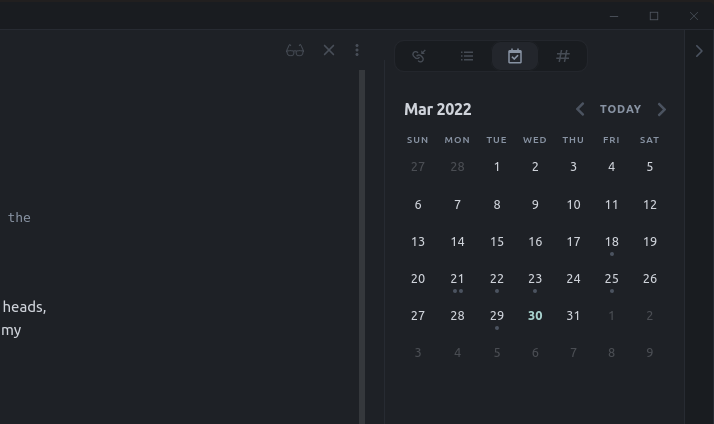 For example, I wrote **too much** on the 21st, since it has two dots below the day number. I love it.
For example, I wrote **too much** on the 21st, since it has two dots below the day number. I love it. Templater
Not to be mixed up with Templates, which is a core plugin.
Templater gives people with a little bit of development experience (or a lot of patience) some superpowers for creating new notes. For example, I have a blog post template that puts all needed metadata in a Frontmatter block:
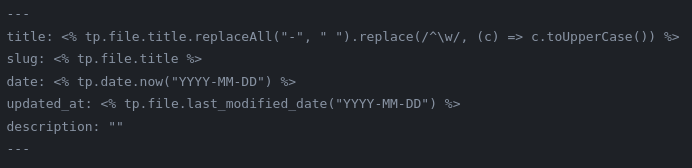 With this template, all dates are correctly set, and, as long as create the note with a title `hyphenated-like-this`, the post title will be `Capitalized like this`. Saves a lot of time for recurrent notes at work too.
With this template, all dates are correctly set, and, as long as create the note with a title `hyphenated-like-this`, the post title will be `Capitalized like this`. Saves a lot of time for recurrent notes at work too. Kanban
Because I’m an Agile software development lapdog.
Kanban gives you a kanban board inside of a Markdown file. Really useful for tracking down to-dos, be them work or life related.
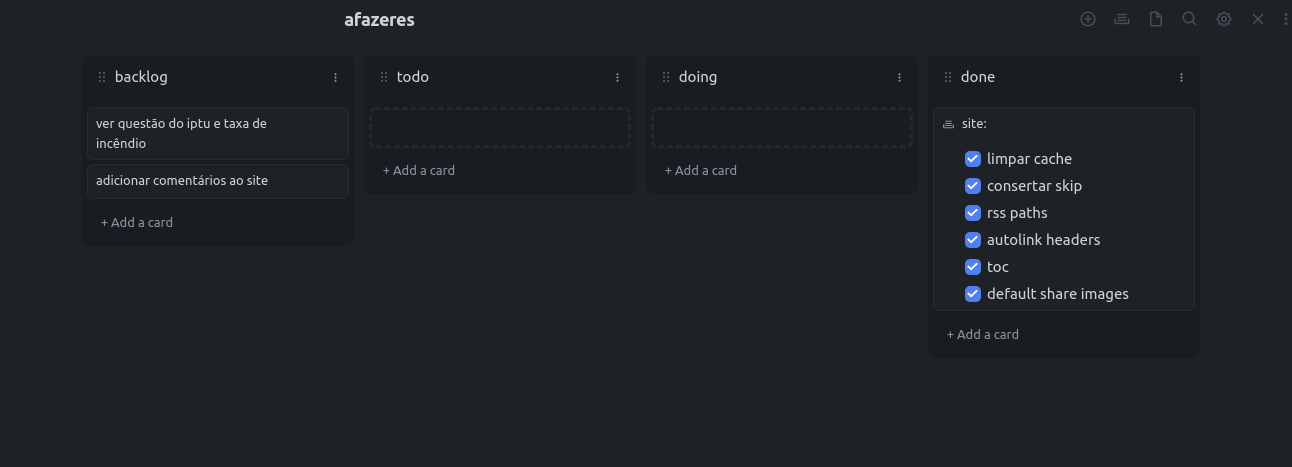 While it shows you and interacts like a Kanban board (you can drag things around, archive cards, etc.), it's still a [Markdown](/notes/Markdown) file under the hood, so yeah 👍
While it shows you and interacts like a Kanban board (you can drag things around, archive cards, etc.), it's still a [Markdown](/notes/Markdown) file under the hood, so yeah 👍 Various Complements
This plugin gives you a better autocomplete, almost IDE-like. Not much to say here, it’s just better.
Slides + Fullscreen mode plugin
Obsidian comes with a pretty handy feature: you can make a presentation with multiple slides just by writing sections in a Markdown file separated by a --- line. With the note done, you just need to press Ctrl+P, search for Start presentation and you’ll have it on your screen. Sometimes it’s a little buggy when the presentation starts, so I just go to the second slide and back, and it fixed itself.
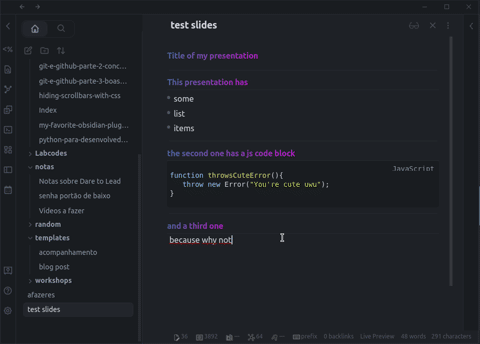 It only has *one small issue*: it's not fullscreen. You can't see it in the gif above, but my OS's top bar is still appearing for people that see me sharing my screen, for example. That's where the Fullscreen mode plugin comes in. I just need to enable focus mode (`Ctrl+P` is your friend here as well), and then start the presentation. Done.
It only has *one small issue*: it's not fullscreen. You can't see it in the gif above, but my OS's top bar is still appearing for people that see me sharing my screen, for example. That's where the Fullscreen mode plugin comes in. I just need to enable focus mode (`Ctrl+P` is your friend here as well), and then start the presentation. Done. Emoji shortcodes
👍💖
That’s it for now!
Those are the plugins that I’ve been enjoying as of late. If you have any other that you like, or want more information on any of them, ping me on Twitter! Thanks, and see you next time! ✨